基于 Ghost 做一个 Podcast 源
精力旺盛,心血来潮,想弄一个 Podcast 玩玩,看了一圈后,还是想基于自己的博客平台来做 rss 源。分享下大致的过程。
开始之前
本博客已经有不少博文,其输出的 rss 是不满足 Podcast 的需求的,所以需要单独区分开来,博文的 rss 还是沿用之前的 tourcoder.com/rss,而 Podcast 的则使用新的地址 tourcoder.com/podcast/rss。而将两个源内容通过 tag 来区分,带有 tctalk 标签的即为 Podcast 内容,其他的则为图文博文。
改造 routes.yaml
进入 Ghost 管理后台,选择 Labs,将 routes.yaml 下载下来,更改里面的内容
routes:
/podcast/rss/:
template: podcast/rss
content_type: text/xml
collections:
/:
permalink: /{slug}/
template: index
filter: tag:-tctalk
/podcast/:
permalink: /podcast/{slug}/
filter: tag:tctalk
taxonomies:
tag: /tag/{slug}/
author: /author/{slug}/
增加了 Podcast 的 rss 地址及 rss 模板地址,在主 rss 中排除了标签为 tctalk 的内容,在 podcast 的 rss 中显示标签为 tctalk 的内容。
完成这部分内容后,将其保存在刚才下载的位置上传。
新增 rss 模板
如上面的配置,需要新建一个 rss.hbs 的模板放在主题的根目录的 podcast 文件夹里,即在主题的根目录下创建一个 podcast 文件夹,里面增加一个名叫 rss.hbs 的文件。
<?xml version="1.0" encoding="UTF-8"?>
<rss version="2.0" xmlns:content="http://purl.org/rss/1.0/modules/content/" xmlns:wfw="http://wellformedweb.org/CommentAPI/"
xmlns:dc="http://purl.org/dc/elements/1.1/" xmlns:atom="http://www.w3.org/2005/Atom" xmlns:sy="http://purl.org/rss/1.0/modules/syndication/"
xmlns:slash="http://purl.org/rss/1.0/modules/slash/" xmlns:itunes="http://www.itunes.com/dtds/podcast-1.0.dtd"
xmlns:rawvoice="http://www.rawvoice.com/rawvoiceRssModule/" xmlns:googleplay="http://www.google.com/schemas/play-podcasts/1.0">
<channel>
<title>{{@site.title}}</title>
<link>https://tourcoder.com/podcast</link>
<language>zh-cn</language>
<copyright>© {{date format="YYYY"}} TOURCODER</copyright>
<itunes:author>TOURCODER</itunes:author>
<description>{{@site.description}}</description>
<itunes:owner>
<itunes:name>TOURCODER</itunes:name>
<itunes:email>[email protected]</itunes:email>
</itunes:owner>
<itunes:explicit>false</itunes:explicit>
<itunes:image href="https://tourcoder.com/podcast/podcastlogo.jpg"/>
<itunes:category text="Comedy" />
<itunes:category text="Technology" />
<itunes:category text="Arts" />
{{#get "posts" filter="tag:tctalk" include="tags,authors" as |episode|}}
{{#foreach episode}}
<item>
<title>{{title}}</title>
<link>{{url absolute="true"}}</link>
<pubDate>{{date format="ddd, DD MMM YYYY HH:mm:ss ZZ"}}</pubDate>
<guid isPermaLink="false">{{id}}</guid>
<category><![CDATA[ {{primary_tag}} ]]></category>
<description>{{custom_excerpt}}</description>
<content:encoded><![CDATA[ {{content}} ]]></content:encoded>
<enclosure url="{{og_description}}" length="1" type="audio/mpeg"/>
<itunes:subtitle>{{custom_excerpt}}</itunes:subtitle>
<itunes:summary><![CDATA[ {{content}} ]]></itunes:summary>
</item>
{{/foreach}}
{{/get}}
</channel>
</rss>
关于这个格式的说明,每个 podcast 服务商要求不一样,这里是根据 Apple 的要求来写的,具体更多说明,请看 Apple 官方文档,https://help.apple.com/itc/podcasts_connect/#/itcb54353390
改造 package.json
在主题的 package.json 文件中开启 ghost-api,即 engines 下增加 "ghost-api": "v2"。
{
"name": "tcui-ng",
"description": "Next Generation TCUI for Ghost.",
"version": "0.0.1",
"engines": {
"ghost": "^2.2.0",
"ghost-api": "v2"
},
"license": "MIT",
"author": {
"name": "tourcoder",
"email": "[email protected]",
"url": "https://tourcoder.com"
},
"gpm": {
"type": "theme",
"categories": [
"tcui",
"blog",
"Personal Blog"
]
},
"keywords": [
"tcui",
"ghost-theme",
"blog",
"responsive"
],
"config": {
"posts_per_page": 10
}
}
完成后,将该主题压缩,并上传激活,到此,一个基于 ghost 的 podcast 的 rss 算是改造完成了。
最后测试一下,发表一篇只打上 tctalk 标签的博文,发送后查看 tourcoder.com/rss 源汇总并没有这篇文章,而 tourcoder.com/podcast/rss 中出现了这篇文章,成功。
注意:音频文件的链接地址应该放在当前帖子的 facebook description 里面。路径为 Post settings -> Facebook Card -> Facebook description。
发布
这里只演示下在 Apple iTunes 上的发布,Apple Podcast 本身是不存储文件的,它只读取前面制作的 rss 源。
进入到 https://podcastsconnect.apple.com/ 登录后,输入源的地址,点击验证,没有问题的话,即可得到如下图的界面
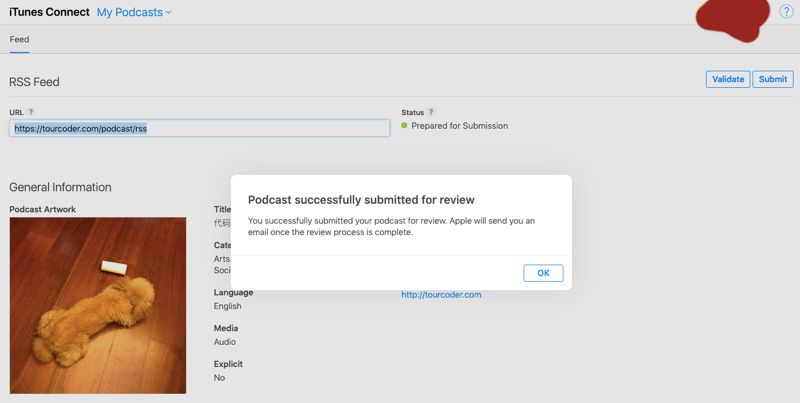
等待 Apple 审核即可。
20191021 更新:已经上线,在 podcast 中搜索「代码旅行」即可,不过因为一些不可抗力,中国区暂时没有上线。
> 可在 Twitter/X 上评论该篇文章或在下面留言(需要有 GitHub 账号)